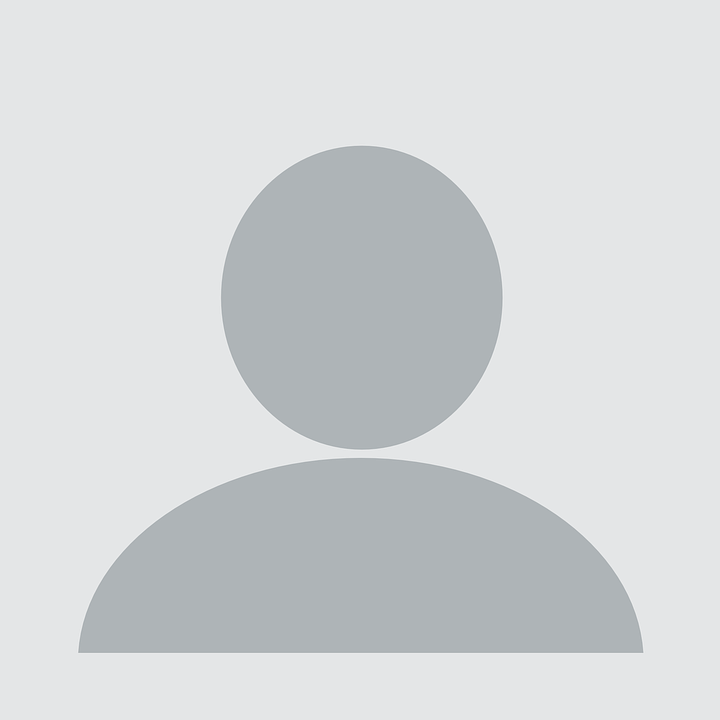If you wanna build a similar personal website
Register a Github account if you don’t have one.
- Fork from this repository, or use the origin template - academicpages.
- Go to the repository’s settings (rightmost item in the tabs that start with “Code”, should be below “Unwatch”). Rename the repository “[your GitHub username].github.io”, which will also be your website’s URL.
- Set site-wide configuration and create content & metadata (see below – also see this set of diffs showing what files were changed to set up an example site for a user with the username “getorg-testacct”)
- Upload any files (like PDFs, .zip files, etc.) to the files/ directory. They will appear at https://[your GitHub username].github.io/files/example.pdf.
- Check status by going to the repository settings, in the “GitHub pages” section
- (Optional) Use the Jupyter notebooks or python scripts in the
markdown_generatorfolder to generate markdown files for publications and talks from a TSV file.
To run locally (not on GitHub Pages, to serve on your own computer)
- Clone the repository and made updates as detailed above
- Make sure you have ruby-dev, bundler, and nodejs installed:
sudo apt install ruby-dev ruby-bundler nodejs - Run
bundle cleanto clean up the directory (no need to run--force) - Run
bundle installto install ruby dependencies. If you get errors, delete Gemfile.lock and try again. - Run
bundle exec jekyll liveserveto generate the HTML and serve it fromlocalhost:4000the local server will automatically rebuild and refresh the pages on change.
Locations of key files/directories
- Basic config options: _config.yml
- Top navigation bar config: _data/navigation.yml
- Single pages: _pages/
- Collections of pages are .md or .html files in:
- _publications/
- _portfolio/
- _posts/
- _teaching/
- _talks/
- Footer: _includes/footer.html
- Static files (like PDFs): /files/
- Profile image (can set in _config.yml): images/profile.png
Tips and hints
- Name a file “.md” to have it render in markdown, name it “.html” to render in HTML.
- Go to the commit list (on your repo) to find the last version Github built with Jekyll.
- Green check: successful build
- Orange circle: building
- Red X: error
- No icon: not built
Resources
Markdown guide
Header three
Header four
Header five
Header six
Blockquotes
Single line blockquote:
Quotes are cool.
Tables
Table 1
| Entry | Item | |
|---|---|---|
| John Doe | 2016 | Description of the item in the list |
| Jane Doe | 2019 | Description of the item in the list |
| Doe Doe | 2022 | Description of the item in the list |
Table 2
| Header1 | Header2 | Header3 |
|---|---|---|
| cell1 | cell2 | cell3 |
| cell4 | cell5 | cell6 |
| cell1 | cell2 | cell3 |
| cell4 | cell5 | cell6 |
| Foot1 | Foot2 | Foot3 |
Definition Lists
- Definition List Title
- Definition list division.
- Startup
- A startup company or startup is a company or temporary organization designed to search for a repeatable and scalable business model.
- #dowork
- Coined by Rob Dyrdek and his personal body guard Christopher “Big Black” Boykins, “Do Work” works as a self motivator, to motivating your friends.
- Do It Live
- I’ll let Bill O’Reilly explain this one.
Unordered Lists (Nested)
- List item one
- List item one
- List item one
- List item two
- List item three
- List item four
- List item two
- List item three
- List item four
- List item one
- List item two
- List item three
- List item four
Ordered List (Nested)
- List item one
- List item one
- List item one
- List item two
- List item three
- List item four
- List item two
- List item three
- List item four
- List item one
- List item two
- List item three
- List item four
Buttons
Make any link standout more when applying the .btn class.
Notices
Watch out! You can also add notices by appending {: .notice} to a paragraph.
HTML Tags
Address Tag
1 Infinite LoopCupertino, CA 95014
United States
Anchor Tag (aka. Link)
This is an example of a link.
Abbreviation Tag
The abbreviation CSS stands for “Cascading Style Sheets”.
Cite Tag
“Code is poetry.” —Automattic
Code Tag
You will learn later on in these tests that word-wrap: break-word; will be your best friend.
Strike Tag
This tag will let you strikeout text.
Emphasize Tag
The emphasize tag should italicize text.
Insert Tag
This tag should denote inserted text.
Keyboard Tag
This scarcely known tag emulates keyboard text, which is usually styled like the <code> tag.
Preformatted Tag
This tag styles large blocks of code.
.post-title {
margin: 0 0 5px;
font-weight: bold;
font-size: 38px;
line-height: 1.2;
and here's a line of some really, really, really, really long text, just to see how the PRE tag handles it and to find out how it overflows;
}
Quote Tag
Developers, developers, developers…
–Steve Ballmer
Strong Tag
This tag shows bold text.
Subscript Tag
Getting our science styling on with H2O, which should push the “2” down.
Superscript Tag
Still sticking with science and Isaac Newton’s E = MC2, which should lift the 2 up.
Variable Tag
This allows you to denote variables.